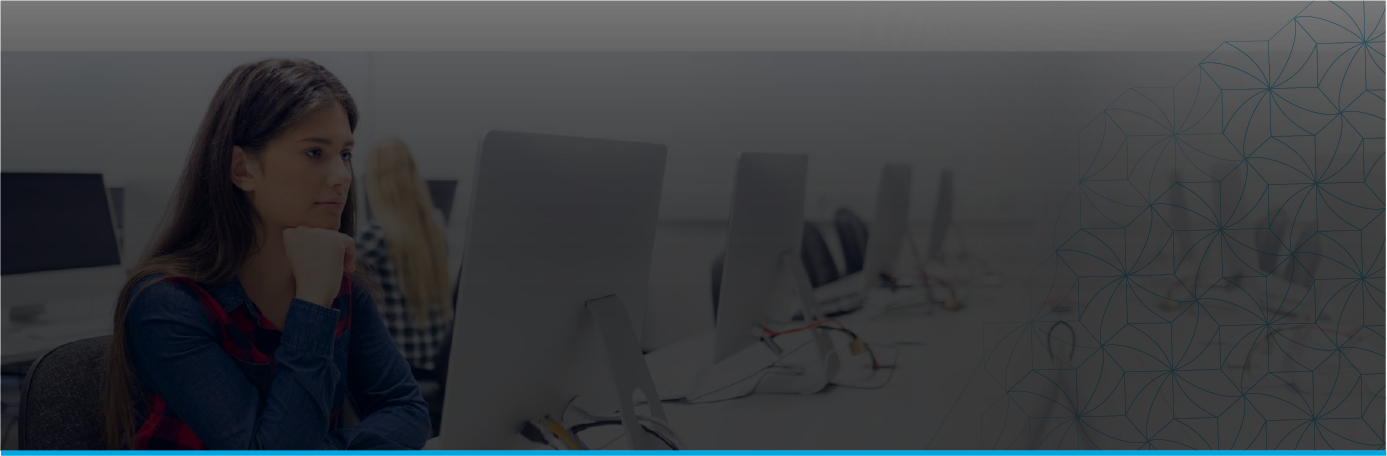Outcomes
By the end of this training course, trainees will able to :
- Create, format, and manage professional documents efficiently using MS Word.
- Utilize basic to advanced text and paragraph formatting techniques to enhance document clarity and presentation.
- Design structured layouts with headers, footers, watermarks and columns.
- Insert and format tables, images, charts, and SmartArt to effectively present data and ideas.
- Create and manage references, tables of contents, and indexes for long and complex documents.
- Collaborate effectively by using tools like track changes, comments, and document sharing features.
- Automate repetitive tasks through mail merge to improve efficiency.
- Customize MS Word’s settings and interface to suit specific needs and workflows.
Target Group
- Office workers, administrative staff, and managers who need to create and manage professional documents for day-to-day operations.
- University students or graduates aiming to improve their document creation skills for assignments, research papers, and resumes.
- Teachers and trainers who need to prepare teaching materials, reports, and other documentation.
- Individuals who need to create business proposals, reports, and promotional materials.
Contents
- Introduction and basics.
- Getting Started with MS Word:
- Introduction to MS Word and its interface.
- Ribbon, Quick Access Toolbar, and navigation.
- Creating, saving, and opening documents.
- Using templates.
- Basic Text Formatting:
- Adding and editing text.
- Font styles, sizes, and effects.
- Paragraph alignment, line spacing, and indentation.
- Working with bullets and numbering.
- Basic Page Layout:
- Page margins, orientation, and size.
- Adding headers, footers, and page numbers.
- Working with sections.
- Basic Proofing Tools:
- Using Spell Check and Grammar.
- Thesaurus and synonyms.
- Intermediate Skills :
- Working with Tables:
- Creating and formatting tables.
- Merging and splitting cells.
- Adding borders and shading.
- Inserting Objects:
- Adding images, shapes, and smartArt.
- Positioning and wrapping text around objects.
- Adding hyperlinks.
- Using Styles and Themes:
- Applying pre-defined styles.
- Modifying and creating custom styles.
- Applying and customizing themes.
- Advanced Formatting Tools:
- Using columns.
- Applying drop caps.
- Working with text boxes.
- Advanced Skills :
- Advanced Page Layout and Design:
- Using section breaks for different layouts.
- Creating cover pages and title pages.
- Setting up watermarks and background colors.
- Using References:
- Adding and managing footnotes and endnotes.
- Creating tables of contents and indexes.
- Using cross-references.
- Collaboration Features:
- Tracking changes and comments.
- Comparing and combining documents.
- Using Word’s sharing tools.
- Expert Features and Practice :
- Working with Mail Merge:
- Setting up data sources.
- Creating letters.
- Filtering and sorting recipients.
- Customizing MS Word:
- Modifying the ribbon and Quick Access Toolbar.
- Adjusting Word options for efficiency.
- Final Practice and Review:
- Hands-on practice covering all topics.
- Q&A session to address doubts and challenges.
- Course wrap-up and feedback.